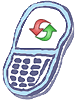How to master reset HTC Radar
Steps to Perform Master Reset
This restores the original factory settings and erases all downloaded content, including ringtones, images, programs, and contacts stored in the internal memory.
- From the Start screen, swipe left.
- Tap Settings.
- Tap about.
- Tap reset your phone.
- Read the warning about all personal content being erased.
- Tap yes.
- Tap yes again.
Alternate way to Perform Master Reset
If the phone is locked, frozen, or unresponsive, you can reset it using the hardware keys instead of the menu. A master reset restores the original factory settings and may erase all downloaded content, including ringtones, images, programs, and contacts stored in the internal memory.
- Turn off the phone.
- Press and hold the Volume Up and Volume Down keys
- Press the Power/Lock key.
- Release the Volume keys when text appears on the screen.
- Press the Volume Down key to highlight Factory Reset.
- Press then Power/Lock key to select Factory Reset.
- Press the Volume Down key to perform the reset.
- After the reset is complete, press the Volume Down key to restart the phone.
Warning!: While reset/restore operation under process, you are advised not to remove your battery until the operation is completed
and cellphone restarts otherwise phone damage may occur.
*Disclaimer:Performing a master clear/master reset/hard reset will erase all your data
(photos,videos,contacts etc) completely and reset all the settings to Factory default. The information
contained in this website is for general information purposes only.In no event will resetcellphone.com be liable
for any loss or damage including without limitation, indirect or consequential loss or damage. For complete disclaimer
notice please visit Disclaimer.
The brand names are the registered trademark of respective manufacturers.